Downloading and Installing Orzone Exam App

The Orzone Exam app is designed for conducting both on-site and remote exams. It is available exclusively as installable software for Windows, macOS, and iOS.
This guide is intended for candidates using their own personal devices for the exam. If a device will be provided for you, this guide does not apply.
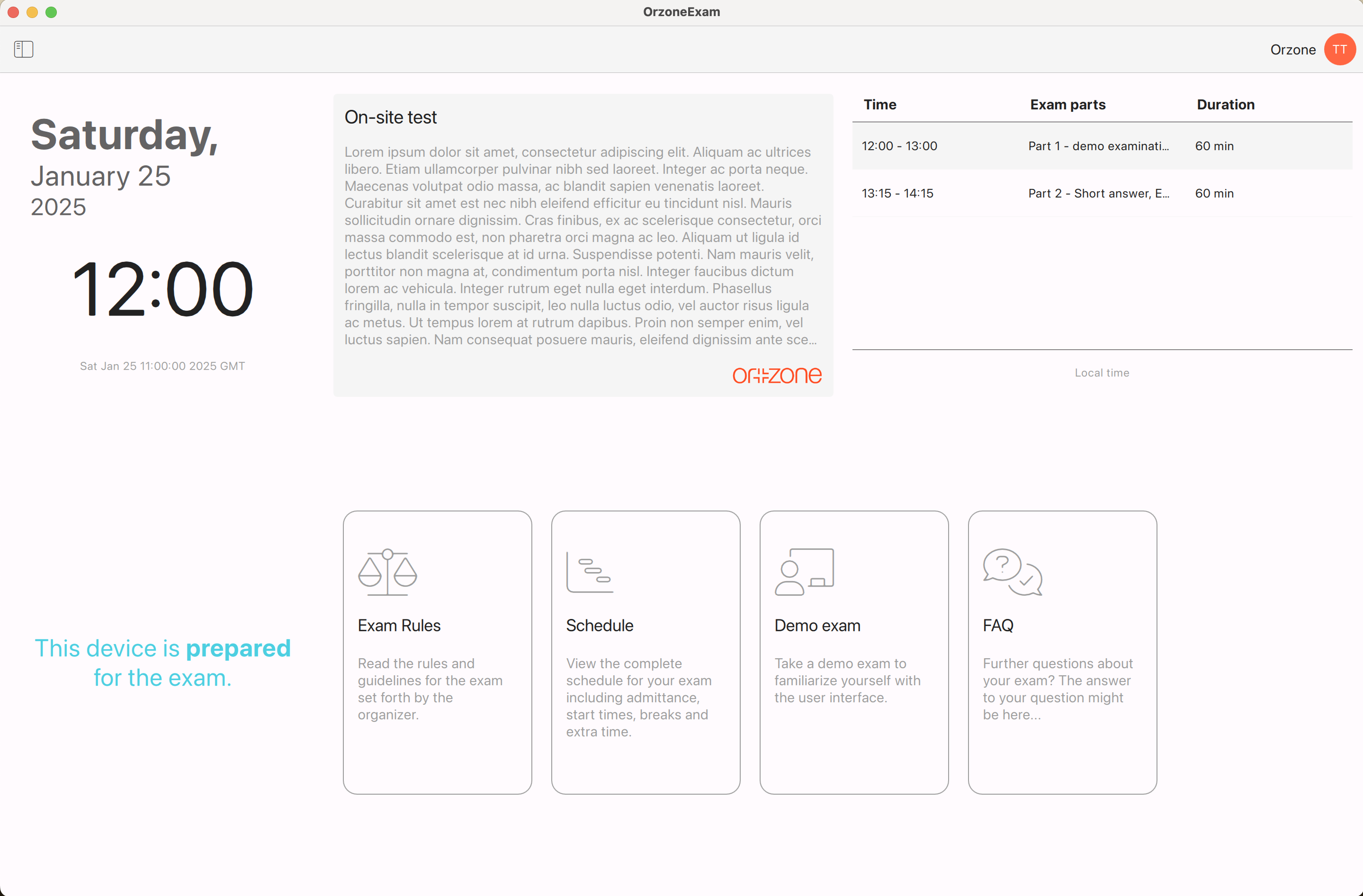
Minimum Requirements
The table below outlines the minimum requirements for each supported platform. After installing the software, it is essential to test your device using the demo exam, which becomes available after setup. It is the candidate's responsibility to ensure their device is compatible and fully functional with Orzone Exam. Please note that this list provides only the minimum requirements and is not exhaustive.
| Windows | macOS | iOS |
|---|---|---|
| Windows 10 (1809 or later) or Windows 11, x86_64 | macOS 12 or higher | iOS 16 or higher |
| >1GB free storage space | >1GB free storage space | >1GB free storage space |
| 8GB RAM | 8GB RAM | iPad 5th generation or higher |
Downloading the Software
Orzone Exam is available for download and installation exclusively for registered candidates. A download link will be sent to you 1-2 weeks before the exam. Once you receive the invitation email with the link, follow the steps below:
- Open the link on the same device you plan to use during the exam.
- The link will automatically direct you to the appropriate version of the app for your device.
- Follow any additional instructions provided on the redirected site.
After downloading and installing the software, complete the setup process using the guide within the app. All relevant information about your exam, as well as answers to technical and non-technical questions, can be accessed through the Support menu in the exam software.